A Simple Guide to Troubleshooting Internet Connection Problems
Introduction
Luckily, most internet connection problems are solvable with basic troubleshooting techniques. Here’s a step-by-step guide to help you diagnose and fix common internet connectivity issues.
Ensure Everything is Properly Plugged In:
Start by checking that all cables and cords are properly connected. Ensure that the power cords for both your modem and router are plugged in securely, and that all Ethernet cables are properly inserted into their respective ports. It’s easy to overlook a loose connection, but this can often be the root cause of many internet problems.
Power Cycle Your Devices:
If the connections look good but your internet isn’t working, the next step is to power cycle your modem and router. This simple process can fix many temporary glitches. To power cycle, unplug both the modem and router from the power outlet, wait for 30 seconds, then plug them back in. Allow both devices to reboot and fully reconnect before testing the connection again.
Run a Speed Test:
To determine if your internet is running slower than expected, conduct a speed test. Speed test websites or apps can help you gauge whether you’re getting the speeds promised by your ISP. If you’re consistently getting slower speeds than expected, it could indicate a problem with your ISP or a need to upgrade your equipment.
Check for Service Outages:
Sometimes the problem isn’t on your end. ISPs occasionally experience service outages due to maintenance or unexpected issues. Check your ISP’s website or mobile app for any reports of outages in your area. Many ISPs also provide notifications about estimated resolution times so that you know when to expect the connection to be restored.
Limit the Number of Connected Devices:
A common issue with internet performance is having too many devices connected to the network. Each device uses up bandwidth, and having too many running at once—especially when they’re streaming or downloading large files—can slow down the network. Disconnect any devices that aren’t in use to free up bandwidth for the devices that need it most.
Optimize Your Router’s Position:
Your router’s location in your home can have a big impact on your internet connection, especially for Wi-Fi users. Routers work best when placed in a central, elevated position, away from walls, metal objects, or other electronic devices that might interfere with the signal. If your home is large or has multiple floors, consider adding Wi-Fi extenders or a mesh network to improve coverage.
Update Router Firmware:
Outdated firmware can cause performance and connectivity issues. Router manufacturers periodically release updates to fix bugs and improve performance. Check your router’s settings or the manufacturer’s website for any available firmware updates, and follow the instructions to ensure your router is operating with the latest software.
Try a Different Device or Browser:
If your internet isn’t working on one device, try using a different device to see if the issue persists. Sometimes the problem is isolated to the device you’re using, in which case restarting it or switching to a different browser can resolve the issue. If other devices are working fine, you’ll know the problem lies with the device, not your network.
Scan for Viruses and Malware:
In some cases, malware or viruses can slow down your internet connection by using up your bandwidth. Regularly scan your devices with antivirus software to ensure they’re free from malicious software that could be affecting your network performance.
Reset Your Network Settings:
If you’ve tried everything else and the issue persists, resetting your router to its factory settings may be the next step. Be cautious, though—resetting will erase your saved network settings, including Wi-Fi passwords and custom configurations. To reset, locate the small reset button on the router, press and hold it for about 10 seconds, and then reconfigure your network settings after the reboot.
Contact Your ISP for Assistance:
If you’ve tried all the troubleshooting steps and your internet is still not functioning correctly, it’s time to contact your ISP for further assistance. They can run diagnostics on their end to check for line issues, network problems, or potential outages. Be ready to provide them with details of the steps you’ve already taken to expedite the troubleshooting process.
Conclusion
If all else fails, your ISP can provide further guidance and support. With a stable connection, you can enjoy seamless browsing, streaming, and gaming.
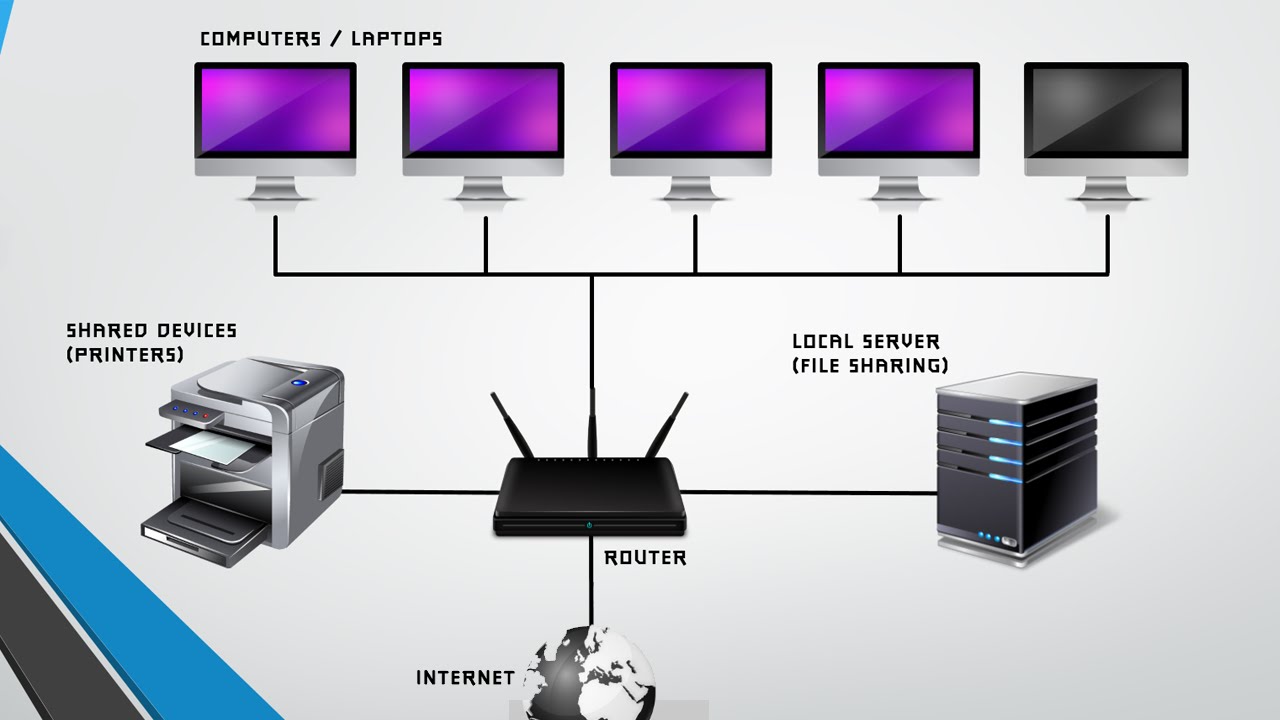


Comments
Post a Comment